Videoconference Module FAQ (frequently asked questions)
This manual is intended for all MITV platform users who are looking for answers to the problems of establishing a video or audio conference call.Guidance for a successful conference
Before joining the conference:
- Check if you have sufficient Internet connection speed. The minimum speed should be at least 1Mbps download and 1Mbps upload speed. For an optimal experience, we recommend 2 Mbps download and 4 Mbps upload speed. Speed can be checked on the website http://www.speedtest.net/.
- For optimal performance, we recommend cable network connection instead of WiFi.
- Select the appropriate equipment to capture audio and video. To capture audio, we recommend an external microphone with echo-canceling function.
- Choose a modern browser (Google Chrome v39 or higher, Mozilla Firefox v34 or higher).
During the conference:
- If you just listen, the conversation pleas set your microphone on mute. If you want to talk, unmute it.
- To use the screenshare functionality you need an external plugin. You can download it here for Chrome or Firefox.
Why can not hear the other conference participants?
Check if all the participants are in Listen Only mode
During the conference, users can come into a situation where all conference participants are in Listen Only mode. Which means that their voice does not capture. You can check in the list of members under the tab Members (under conference window). If all users have crossed microphones  , you are in that situation. The solution is simple. One of the participant turn on audio capture (click on the microphone icon).
, you are in that situation. The solution is simple. One of the participant turn on audio capture (click on the microphone icon).
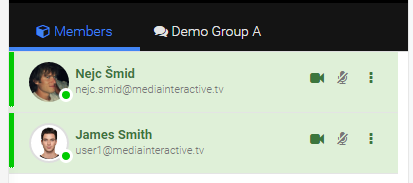
Image – the list of conference members
Make sure that you have set the appropriate audio playback device on your operating system
For correct audio playback, the device for audio playback should be correctly configured. You can check the current configuration in the following ways (depending on the type of operating system):
In case you are using OS X operating system:
-
Open System Preferences and select icons Sound. The interface for audio settings will appear. On it, click on the second tab Output (image below). From the list, choose Internal Speakers - make a selection by click.
-
Also make sure that the output sound level is appropriate. This check at the bottom of the interface, field Output volume. Also, check that check box Mute is not selected.
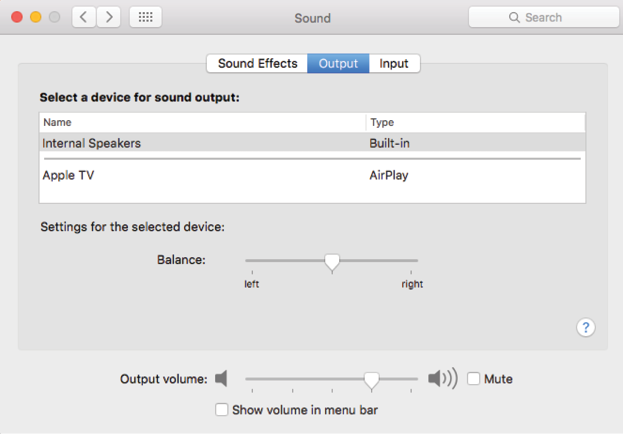
Image – tab Output within the sound settings on the OS X operating system
In case you are using Windows operating system:
-
Open the Control Panel and select icons Sound. The interface for audio settings will appear. On it, click the first tab Playback (image below). From the list, choose Speakers - make a choice by clicking on it and then click on the button Set Default that is located bottom right. Save setting by clicking on the OK button.
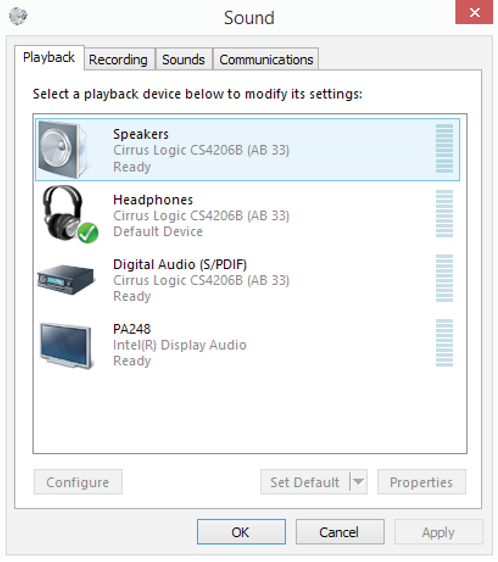
Image – tab Playback within the sound settings on the Windows operating system
-
Also make sure that the output sound level is appropriate. To check this, click on the device Speakers, and then press the Properties button. The interface for speaker properties will appear. Select second tab Levels and check if the speaker level is appropriate (image below). Save setting by clicking on the OK button.
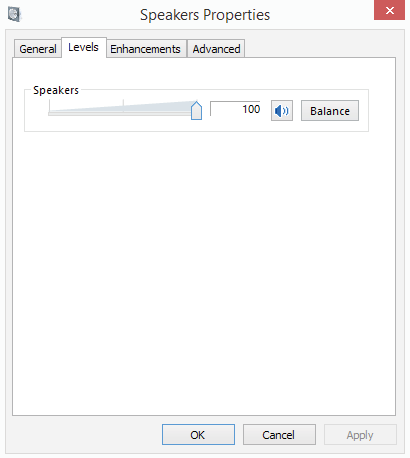
Image – speaker properties, tab Levels
-
Performance of the speakers can also be checked under the tab Advanced. To test the device, press the green button Test (image below). If the speakers are working correctly, you will hear the test tone.
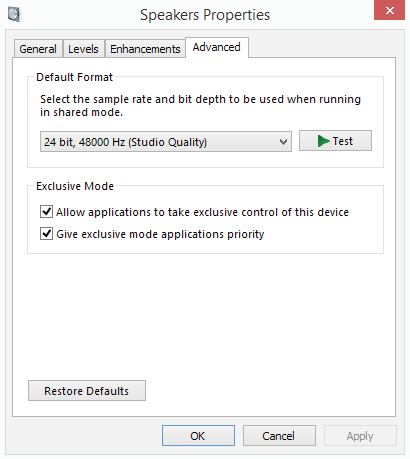
Image – speaker properties, tab Advanced
Check if the sound card on your operating system has the latest drivers (Windows)
On the Windows operating system, you can also check if the drivers for your sound card are updated. To do so, open the Control Panel and select the icon Device Manager. Then expand the line Sound, video and game controllers, and right-click on the desired audio card. Select option Update Driver Software (image below).
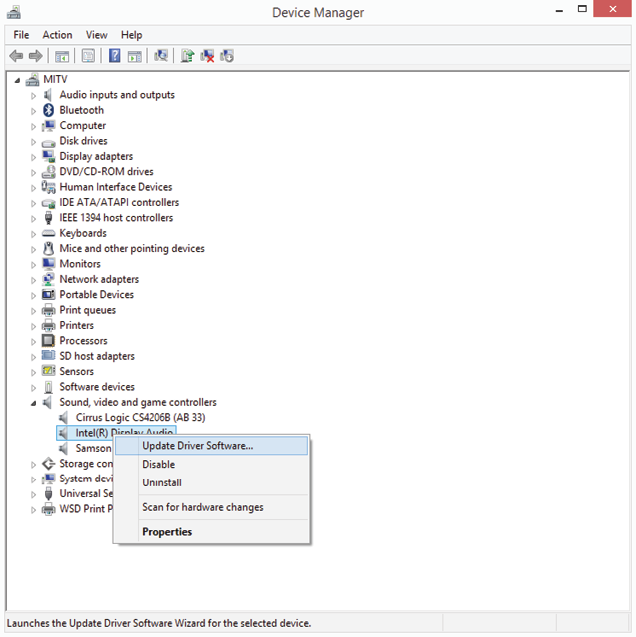
Image – the audio card inside Device Manager
Check the volume of speakers or headphones (Windows)
To check the volume of speakers or headphones, you should right-click on speaker icon that is located in the bottom right corner of the Windows (image below).
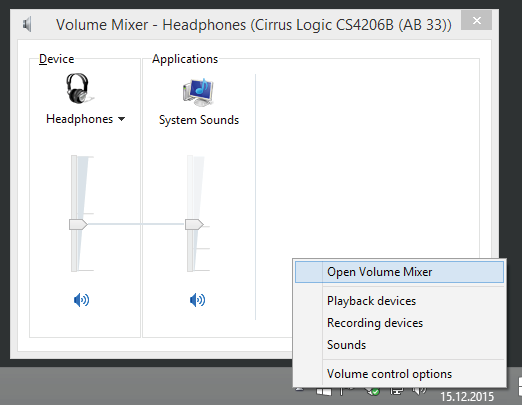
Image – Volume Mixer on the Windows operating system
I still do not hear the participants?
In the event that the speakers is turned on and you still do not hear the participants, leave the call, and then rejoin. If this does not help close the browser and rejoin the conference. In extreme cases, restart your computer. It applies to both the OS X and Windows operating system.
Why other participants can not hear me?
In the event that, the other participants can not hear you, try to eliminate the most common problems with the check on the following situations.
Check if you have enabled audio inside the conferencek
Within the conference environment, you can disable sound in the ways.
The first example is a situation where you have disabled sound by yourself (ie. If you choose the Mute option) (image below).
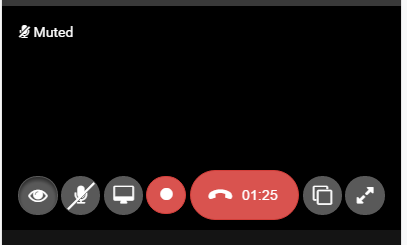
Image – conference window in a mute mode
In this situation, you will have in the bottom line of the conference window button with crossed microphone  , and in the upper left corner the inscription Muted.
, and in the upper left corner the inscription Muted.
The second possibility is that other conference participate has put you in Listen Only mode (mage below).
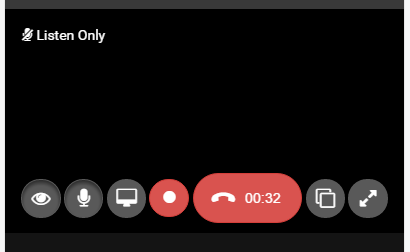
Image – conference window in a listen only mode
In this situation, you will have in the upper left corner the inscription Listen Only.
Check out which sound capture device you have selected
At the first visit to a conference call browser requests the authorization to use the microphone. You should allow browser to use microphone (image below).

Image – confirmation dialog for using a microphone
At the entrance to the conference call, you will see in the upper right corner of the browser, the icon with the camera (image below). If you click on it, you can check which device to capture sound using the platform. In the image below is selected option Default, which means that default system device will be used. If you want to select any of the other devices, select from the dropdown menu.
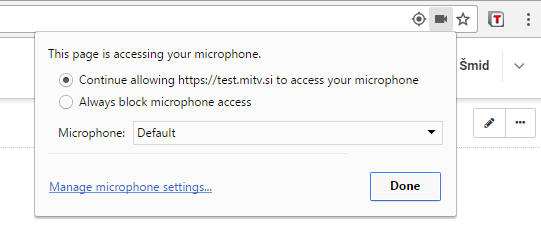
Image – window to select the device to capture sound - microphone
Platform is not allowed to use your microphone
In the event that the first visit to a conference call you did not authorize the use of a microphone, you will be at the entrance to the conference call see this warning: Faild to get acces to loacl media (image below).

Image – faild to get acces to loacl media
To authorize the use of the microphone, click on the camera icon with a red cross (top right of your browser), select Always allow... (image below) and click Done. Then disconnect the conference call and then reconnect.
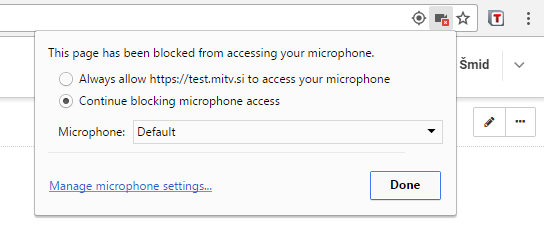
Image – window to allow accet your microphone
Some sound effects can cause poor audio (Windows)
Sometimes the microphone sound effects can lead bad sound or even affect the inaction of sound. The microphone sound effects (on Windows) can be switched off in the following manner. Open the Control Panel and select icons Sound. The interface for audio settings will appear. On it, click second tab Recording and select the device to capture sound. In the lower-right corner click on Properties. The window with multiple tabs will appear. Select the Enhancements tab and select the checkbox Disable all sound effects and press the OK button (image below).
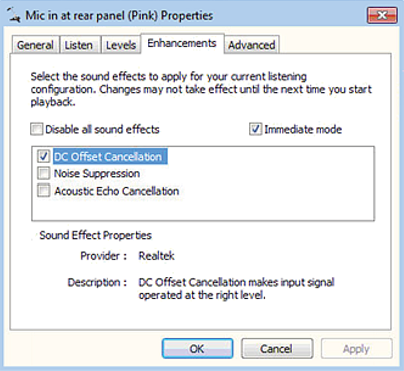
Image – disable all sound effects
How to fix audio feedback during the conference?
In the event that during a conference call occur undesirable noises, it may be for several reasons. The most commonly audio feedback loop occur due to improper installation of hardware or software.
Here are the possible sources of unwanted noise (first of all, it is necessary to determine from which participant comes unwanted noise):
-
Only I can hear unwanted noise. If you are connected with your microphone and speakers, it is likely a problem with your audio device.
-
All participants except me can hear the unwanted noise. In this case, you are most likely the source of unwanted noise.
-
All participants may hear unwanted noise. Here is difficult to determine the source of any noise. You can help with the next step:
- Muting each participant of the call.
- Unmute each participant separately.
When the unwanted noises occur again, it is likely the source of the noise actor, who has been most recently muted.
Participants with unwanted noise should try the following:
-
Built-in microphone and speakers on your computer or mobile device does not detect the audio sound as distinctly as headphones, because both chapter noise from environment. In this case, we recommend using a USB headset or a headset with m microphone that is connected on your computer.
-
Try to unplug and re-plug your microphone.
-
Try unplugging the headphones or separate microphone from the computer or device and then reconnect it. If possible, try another USB plugin.
-
In case you are using a stand-alone microphone, try to move (away from the source of speech). At the same time, make sure that the other electronic devices (eg. IPhone) will not be in direct contact with a microphone and speakers.
-
Try to reduce the sound volume on your loudspeaker.
-
Check, if you hear unwanted noise from the environment and move it to a place where this noise is not present. In case you can not change the location of the conversation and the noise still present, turn off the microphone when you do not speak.
-
On the Windows operating system, make sure the microphone is not turned the option Listen to this device. To do so, open the Control Panel and select icons Sound. The interface for audio settings will appear. On it, click second tab Recording. Select the device to capture sound and in the lower-right corner click on Properties. The window with multiple tabs will appear. Select the tab Listen and make sure that checkbox Listen to this device is not selected (image below).
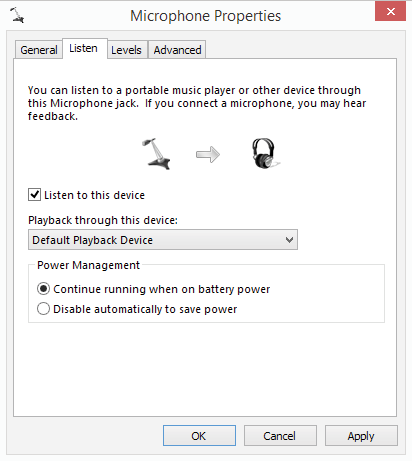
Image – listen to this device
How do I fix poor sound quality?
Poor network, lack of memory or high CPU usage often leads to low quality of audio or audio delay.
-
Try closing all applications on your computer and optimize bandwidth. Recommended minimum bandwidth is 1 Mb/s up/down, the optimum bandwidth is 2 Mb/s up/down. In the case of sharing the desktop the optimal bandwidth is 4 Mb/s up, and 2 Mb/s down.
-
In the event that all participants hear you poorly, we propose that:
-
Turn off the local video and join the conference in the Listen Only mode. To do so, first leave the conference call and then re-join with button audio call
 .
.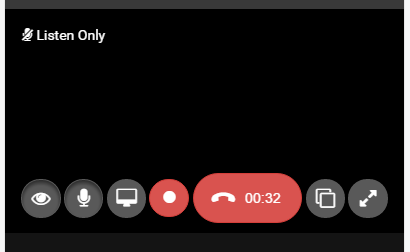
Image – conference window in a listen only mode
-
Turn off the local desktop sharing. If you have turned on screen sharing, press the button with crossed screen to stop sharing.
-